
Below, "A new life of audio and video" for everyone to share how to make high-definition large-scale home multi-terminal streaming playback.
Traditional setting method:
â–¶ Connected via HDMI cable
Whether it is a desktop computer or a notebook computer, most digital devices today have HDMI interfaces. The easiest way to watch computer videos on TV is to use HDMI directly to connect computers and TVs. The advantage of this method is that it does not require much setup, as long as the connection is available. However, if you are using a desktop computer and the computer is in the room, you need a long HDMI cable to connect the computer to the television in the living room, and unless the wire is properly stored in advance, Can not maintain the connection status for a long time.

â–¶Wireless HDMI transmitter
In order to avoid stretched lines, HDMI wireless video transmitters and receivers were introduced in the early years. The mainstream technologies include WHDI and Wireless HD. However, due to the high price of the products, they are not favored by consumers and they are more or less received. There will be a delay, and the impact on the transmission will not be great, but if you play the game, it will not work. Currently, wireless HDMI transmitters are difficult to find on the market.


Mainstream wireless streaming technology settings
â–¶ Scenario 1: UPnP/DLNA Streamcasting
If you really don’t want to buy a long HDMI cable, you only need to install UPnP/DLNA sharing server software on the computer that stores the video, and you have a TV that supports UPnP/DLNA or can install related applications. Such as the playback device, you can use the broadband network at home to conduct internal streaming playback.
Step 1: Prepare the necessary software for your computer
To share computer videos and play them on different devices, you first need to install UPnP/DLNA server software. When I first contacted DLNA, the most commonly used is "PS3 Media Server", which is a very good media software that supports all video formats. Another application that is highly rated by the users is "Plex Media Server." This server program is completely free of charge, and supports Chinese, and has launched free-to-play applications for computers, Android TV, Apple TV, Smart TV and other devices. Set source and play complete train.
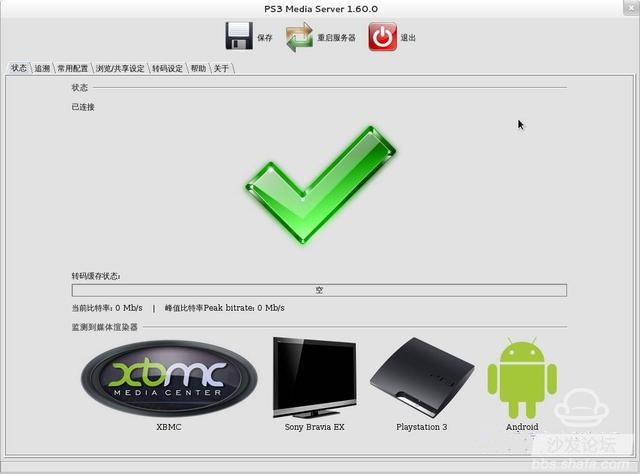
PS3 Media Server Media Server Program
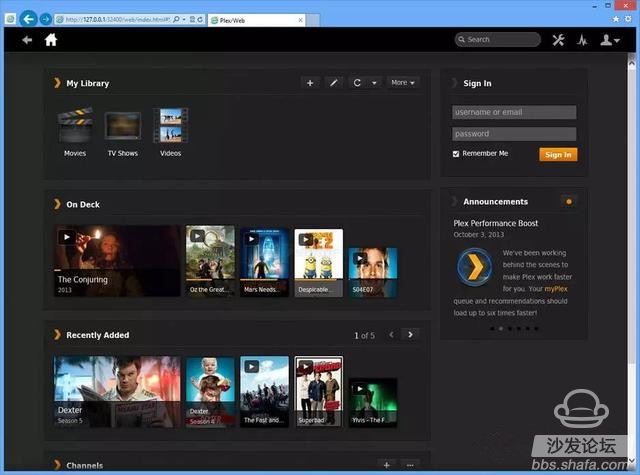
Plex Media Server interface
Step 2: Share the shared computer folder
After the UPnP/DLNA server software is installed on the computer, the most important thing is to select the folder to be shared. The PS3 Media Server needs to be set in the “shared folder†position at the bottom of the “view/share settings†option. For "Plex Media Server", you can press "New Media Library" on the left side of the program, select the type of library you want to add, and then select the folder of the video you want to share. Settings can be roughly completed.
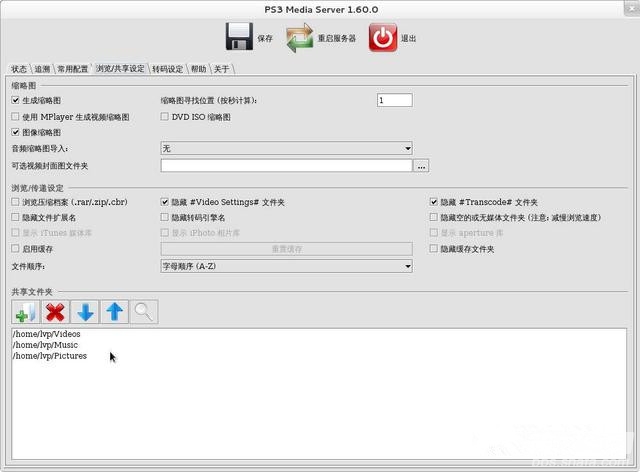
PS3 Media Server share folder setting location
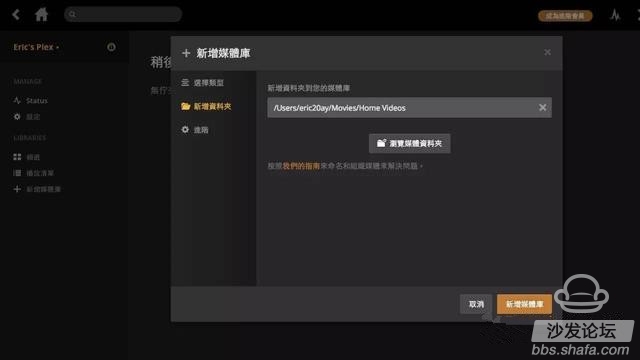
New Media Library for Plex Media Server
Step 3: All-Room Multiple Terminals for Computer Video
After the computer is set up successfully, various DLNA-compatible devices, such as smart TVs, will automatically identify the folder in the share, and you can select the video to be played in the stream. As for mobile smart devices, the Android system's more commonly used app has "BubbleUPnP" to search for and browse videos shared by UPnP/DLNA servers. Relative to Android, iOS UPnP/DLNA playback apps are more difficult to find, and we recommend using "Plex". In addition to the Plex Media Server server software, Plex also launched the "Plex" playback software for Android and iOS devices. The advantage is that you only need to log in to the same account to stream videos, but both need to be paid to enable iOS. The version is $38, while the Android version is $38.69.
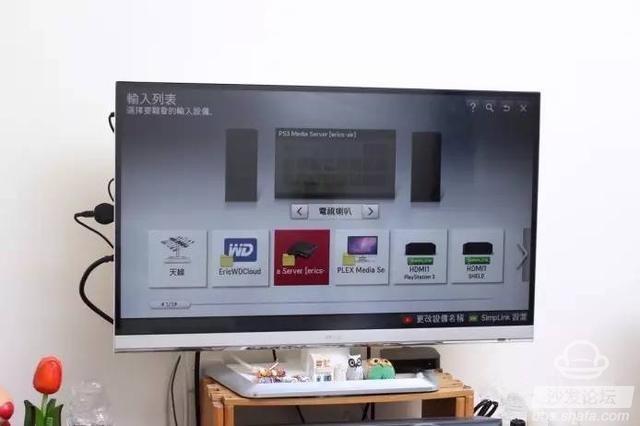
DLNA-compatible devices such as smart TVs will automatically recognize

Android BubbleUPnP application connects to the computer, you can play video on your computer
â–¶Option 2: AirPlay/Chromecast synchronously display computer screen
If you think that building a DLNA/UPnP server is troublesome, and you are only pursuing normal playback, and you don't care too much about picture quality and sound effects, it is also a good idea to display Mirroring simultaneously. If your home has a Mac, then the AirPlay mirror output function is no stranger, but even if you are a Windows user, through the Chrome browser, you can also do a screen synchronization display similar to AirPlay.
Airplay:
For Mac users, the simplest is to buy an Apple TV for use as an AirPlay mirroring output. When the Apple TV and Mac computer are connected to the same network, the AirPlay logo will be displayed on the top of the Mac computer. Press this icon to select “Turn on AirPlay†and then select the image to output the “built-in monitor†or the image to output the “AirPlay monitorâ€. The screen will be output synchronously through Apple TV.

Chromecast:
As for Windows computer users, you may consider using Google's Chromecast to output computer screen images. First of all, buy Chromecast and insert it into the TV HDMI port, open the Chrome web browser, install the Google Cast extension, click on the "Cast" delivery icon, and select "Launch entire screen" to display the computer screen to the TV via Chromecast. Above.

Chromecast TV Stick
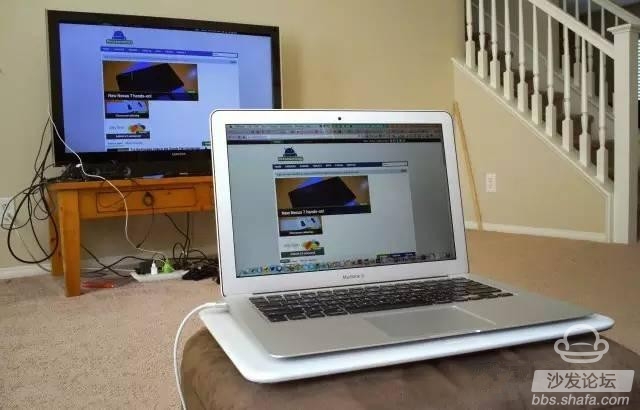
Conclusion: The use of these video and audio connections can solve video streaming problems. In particular, wireless technologies such as DLNA and Airplay allow people to seamlessly enjoy wireless video and audio through multiple terminals. It is worth mentioning that in the case of streaming using wireless transmission technology, if you want to play 4K video smoothly, the router must support the 5GHz band.