Many people have purchased millet boxes, but really a large number of people only know to watch videos and videos, but you know, millet boxes can be downloaded remotely. Well, if you do not know the students welcome to see the following tutorial.

I inserted a 16g TF card in the SD card slot, and then found the remote download in the application, you can now see a U disk icon in the upper right corner

Only when inserting a memory card or moving the hard disk, can you find the menu under the remote, such as your PC shared disk, etc.

Back to the remote download just mentioned, we clicked to enter the Thunder icon

Let's explore what it is, in the end is how the cow X download


Here we click to start to use now to take out my NOTE now to scan the QR code on the left to download the Thunder video

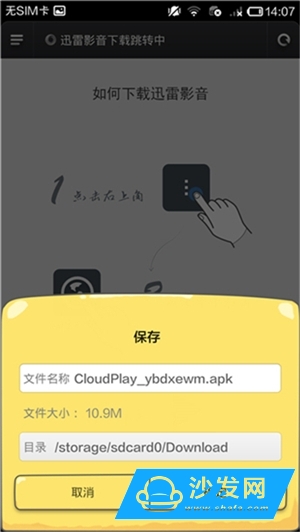

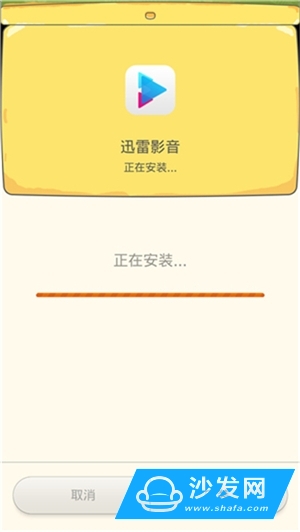
I use a browser to open, download to the default directory, no change prompts you to download the source and various permissions and then wait for the installation ............ Install the software, I generally rejected all these permissions, leaving only WIFI installed After that, I didn't click directly to open. Instead, I sorted the program and opened the login account interface in my menu in the lower right corner. After the account login is this interface


Click to download, show all and remote download, because it just installed, did not download any download task click to add new devices

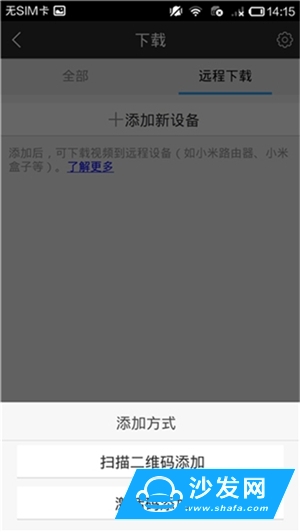
There are two ways to add, one is to scan the two-dimensional code; the other is to add the activation code. Now back to the millet box remote download interface


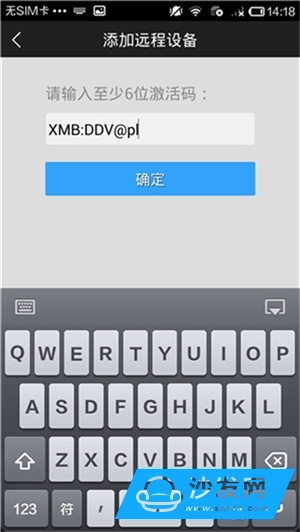
The device has been added, so let's try the powerful features of remote download!

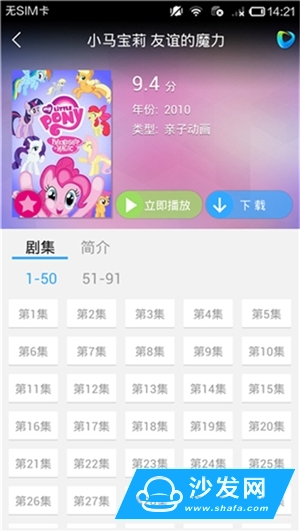
Then we are now looking for resources! ~ You can see a lot of film sources to find a resourceful animation to try.

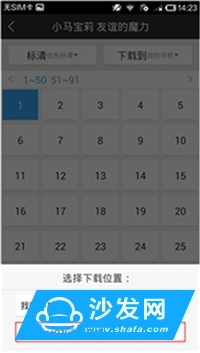
Click on the download, we come to see how to set the default download path to my phone, we click to set to my millet box, which is just the equipment bound. The save path has now changed to my newly-bound device. Then I chose the first episode to download. Returning to my interface shows that there is 1 task to download, and now it's time to wait for the task.

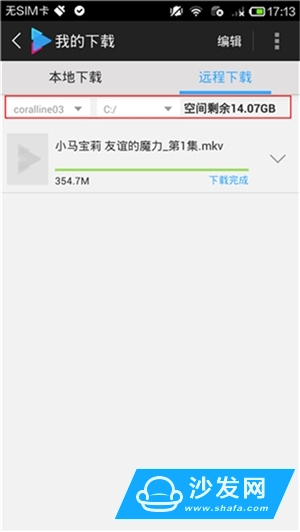
Download the video well. Just waiting for us! ! The remaining space shown here is actually the capacity of the TF card I plugged into the box. Now let's take a look at the Xiaomi box. Is there a good video for us? ~ Finally, there are two ways to find videos that have been downloaded remotely. ! !
One from the application - remote download - Thunder icon - enter the download directory

Two from the U disk icon on the main page click to enter

Find the download directory and click on Enter to see the video you just downloaded.

The rest, I do not have to say it, ha ha ha ha, start yo!
FGI SCIENCE AND TECHNOLOGY CO., LTD , https://www.fgi-tech.com